How to live broadcast your Google+ Hangout
The moment I played with the Google+ Hangout function I, like many others, immediately had a ton of ideas: communal movie-watching experience, a new form of Web chat, a vodcast and more.
The first question, though, was how do you record a hangout to make a simple, informal vodcast? That was answered right away. (While not ideal, the answer is screen capture software, like Camtasia or screencast-o-matic.com.)
The next immediate question was, why stop there… while there is a ten-person limit in a Hangout, how can I broadcast this and make it a live talk show?
Today, I found the answer!
Some background: I’ve been experimenting with livestreaming at locations for a few years. At Seattletimes.com we experimented with a few setups that led to live shots from bars, outside Safeco Field and an MST3k-style commentary of a governor’s debate.
Oh the challenges we faced… but the setup has been pretty much perfected by the crew since I’ve left, but I recall the hacker tools like the “Wok-Fi.”
Justin.tv, Qik, UStream and Livestream have been the key players exploring the live streaming space, each one releasing something new and advancing the technology.
I flipped when UStream released their mobile app that allowed streaming directly from your phone over the 3G network. There are more apps that offer this now, including Twitcasting.
But today’s tech development goes to Livestream.com (formerly Mogulus) that has been owning the desktop/laptop broadcasting space. They have a downloadable application called Procaster.
The piece of software has a simple interface and is loaded with a ton of features, including the ability to broadcast your desktop. What’s also great is that you can zoom in/out to frame your shot, which makes it the ideal Google+ Hangout broadcasting tool.
Here is the video of my test with Kate Gardiner earlier today:
The first minutes of the video are of me setting everything up, but jump 7:30 minutes in to see the start of the finished product. The main need to tweak is to amplify your Hangout colleagues’ audio, but that’s an easy fix.
All you need is a free livestream account, a Web cam, strong audio speakers and people to join you in a Hangout.
Let me know how your experiments go!
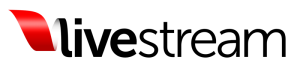
I just didn’t get how to do this: “The main needed tweak is to amplify your Hangout colleagues’ audio, but that’s an easy fix.”
How? You mean setting up a microphone to another speaker?
One, that sentence was poorly written, so I fixed that.
Second, you can amplify your participants’ audio by plugging in an external speaker… that said, you don’t need to do that clunky option. There have been updates to both UStream’s and Livestream’s broadcasting application that picks up the audio from your screencast. So, that problem is now solved.
Thanks and sorry. I’ll try this. I’ve been part of Google Plus’ hangout yesterday that was sent directly to Livestream App but the non-host’s audio was awful. I can’t say much because I wasn’t the host.
Thank you.